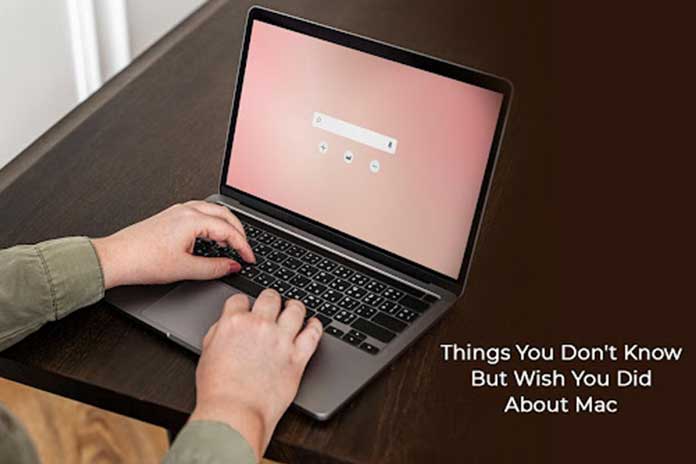You won’t believe all the things your Mac can do! You probably know some of them, and some may surprise you. Let’s take a look.
Extract Audio From Video Files
Today, you can easily stream and download music on any website or app. But did you know you can extract audio from video files? If you want to use sound effects or stretches of music for your video creations, you must learn how to change video format on Mac.
macOS comes with in-built media encoding functionality that allows you to convert video to audio in Finder. To do this, launch Finder > go to the file you want to convert > right-click on the file > choose Encode Selected Video Files from the menu > choose Audio Only under Settings > select Continue.
You will see a separate MP4 file created in the same place as the video file. If you want the audio file in another format like MP3 or MOV, you can use apps like Permute.
Sign Documents
Did you know you can sign your name on paper and save the signature in your Mac’s Preview application? Macs make the entire process of printing out documents, signing, and scanning them redundant.
You can add your signature in Preview by opening the Markup Toolbar > clicking on signature > selecting Create Signature. In addition, you can add your signature using your Mac’s trackpad, webcam, or iPhone.
The easiest method is to sign on a piece of paper, hold it up to your Mac’s webcam and click Done to save the signature on Preview. Then, you can resize your signature and place it on documents.
Also Read: The Technology Of The iPad leaps Companies
Use Spotlight To Do Quick Calculations And Conversions
If you have been using Spotlight for only searching files, you are missing out on the tool’s broad range of functionalities.
You can use Spotlight to get around your device faster without a mouse. Also, the tool is used as a currency converter and calculator.
Open Spotlight by clicking the magnifying glass icon on the menu bar or pressing Command + Spacebar on the keyboard. You can use it as a calculator by typing whatever you wish to calculate in the search bar, and the answer will appear immediately as a search result.
Similarly, use the tool as a currency converter by typing the amount you want to convert with the currency symbol. Again, the search result will bring up the conversion rates in different currencies.
Let Your Mac Read To You
Why bother reading long passages or chunks of text when your Mac can dictate it to you? You can use your computer as an audio book and have your computer read it out to you.
All you need to do is highlight the text on your Mac > choose Edit > head to the Speech options and let your Mac read to you. It is possible to change the narrator’s voice.
Create Keyboard Shortcuts
Every Mac user is familiar with the common keyboard shortcuts like Command + X to cut, Command + C to copy, and Command + V to paste.
But did you know you can create custom keyboard shortcuts?
Head to the System Preferences app > Keyboard > Shortcuts > App Shortcuts, and then click the plus icon to add the keyboard shortcut of your choice. Once you are done, tap Add.
When creating custom shortcuts, you can choose the name of the menu command and the application.
Use Your Ipad As A Second Display
There’s no need to spend extra on an external display if you are on a tight budget or if the external display is not a necessity right now. For example, if you have an iPad, you can use it as a second display for your Mac.
The Sidecar feature lets you connect your iPad to your Mac, and then you can pair it with an Apple Pencil to draw on the iPad and watch the results pop up on your Mac.
You can use the Sidecar feature to extend your Mac’s desktop and keep all the clutter off the main display. It is also possible to use your iPad as your Mac’s extension so that all the content is mirrored.
You can use the Sidecar feature by connecting your iPad to your Mac over Wi-Fi or cable. Then, select the Display menu in the Control Center and click your iPad to connect it.
Let Mac Keep The Distractions At Bay
If you cannot stop yourself from checking every notification or alert popping up on your Mac’s screen, you can instruct your computer to keep them at bay. Turn on Focus or the Do Not Disturb mode to restrict certain apps or programs from sending you notifications while gaming, working, or attending a meeting. You can create custom Focus modes according to your requirements.
Final Thoughts
It is never too late to discover new things on your Mac. How many of these tricks mentioned above did you already know? Mention this in the comments below.
Also Read: Click Tracking: How Apple Is Revolutionizing User Tracking