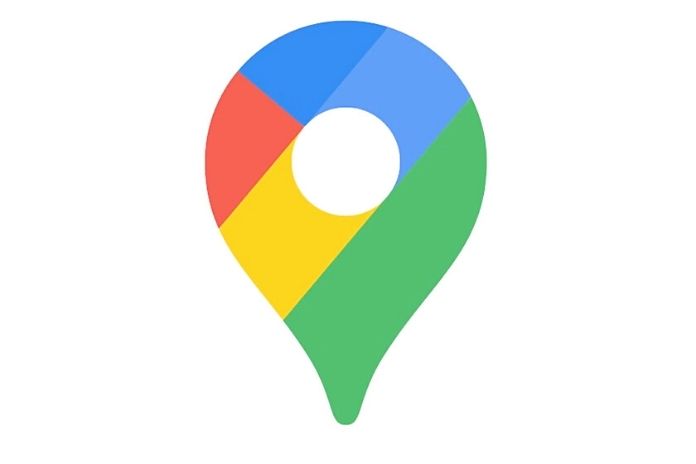If you have a smartphone, you probably use Google Maps. The navigation app is not only helpful in getting from A to B. It also has many functions that many people are not even aware of. That’s why we present you with the ten best tips and tricks for Google Maps. Of course, there is no such thing as a perfect app. But Google Maps comes close. The application can do much more than show you a route.
With its many functions, the app surpasses every navigation system. You have to know them. Even though Google Maps is very intuitive to use, there are still so many hacks that are not obvious at first glance. That’s precisely why we’ve put together the ten best tips and tricks for Google Maps for you here.
Use Navigation Offline
If you enter a route from A to B, you can enter the navigation mode via “Start”. Maps will guide you to your destination by voice like a classic sat nav. But the best thing about it: It also works offline! This is particularly helpful when traveling and don’t have access to WiFi or data packages or save data volume. Here’s how it works: Start your route if you still have internet access. After that, you can go offline. The app continues to work reliably in navigation mode.
Mark Essential Places As Favorites
Enter your destination into the app and select the “Save” option at the bottom of the screen. You now have three options for marking the place: “I want to go”, “Favorites”, or “Starred places”. Please choose one of them. Now go to the “back” arrow at the top of the screen. You will see the marked location – like an asterisk on your map.
This is an excellent trick for finding places when you’re offline. Because the favorites also appear when Google Maps is in offline mode. So if you mark your hotel like this when you travel, you can easily find it when you arrive in a foreign place even without internet access. In addition to your location, you always have an orientation point on the map.
Find Events
Unfortunately, this is one of the tricks in Google Maps that only works in the browser and not in the app itself. Nonetheless, it can be beneficial. You can find out what events are taking place in specific locations over the next few days. You have to enter the site and then scroll down in the selection bar.
The Search Function For The Lazy
Sometimes you don’t want to go to a specific restaurant or pub. You want to find something nice nearby. You can do that too with Google Maps. For example, enter “café” or “supermarket” in the search window, and the app will automatically show you all the corresponding hits in your area.
Zoom With One Finger
You can also zoom on Google Maps with just one finger. After all, you can’t always hold the smartphone well and use two fingers to zoom. Just tap the screen twice with your thumb. Keep your thumb on the net the second time. Now slide your finger down to zoom in and up to zoom out.
Save Parking Space
Especially in unfamiliar places, it isn’t enjoyable to get back to your car but can’t remember where you parked it. Fortunately, there is also a hack in Maps to save the parking lot. Tap your current location (blue dot) with your finger, then select the “Save Parking Space” option. The app will then guide you back there.
Share Your Location With Others
Let’s say a friend is waiting for you in a confusing place – say at a concert hall. Instead of forever clarifying who is where on the phone, you can send your location via Google Maps. This works the same way as with the parking lot. The only difference: Now you select the option “Share location “. The practical thing about it is that as soon as you move, the other person sees it.
Orientation By Photo
Sometimes the map feature isn’t beneficial if you’re unfamiliar with a place. Another trick with Maps can help here: the photo function. You’ll see a photo at the bottom left of the screen for many locations. Tap on it, and you will get a 360-degree picture of your whereabouts. This is very helpful for orientation.
Enable Incognito Mode On Google Maps
Sometimes you don’t want to share everything with Google. That’s what incognito mode is for. While it doesn’t give you complete anonymity, it no longer saves your locations in your movement history. It also turns off certain personalization features. You activate it via your profile picture in the search field on the right.
Live View On Google Maps
If you’re having trouble seeing which direction to start walking on the map view, try Live View. To do this, you select a route and start the navigation. Now point your smartphone camera at street signs or houses around you. The only requirement: You must allow the app access to your camera. However, the feature only works for pedestrian navigation.
Also Read: Google Ratings: 4 Tips To Get Companies Better Rated